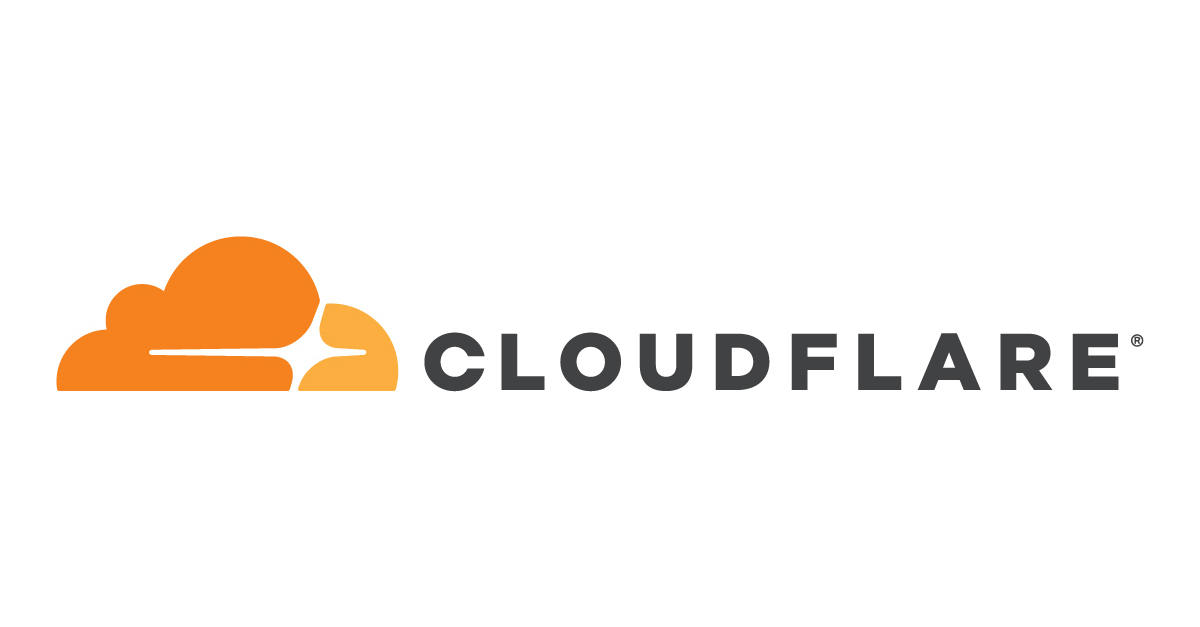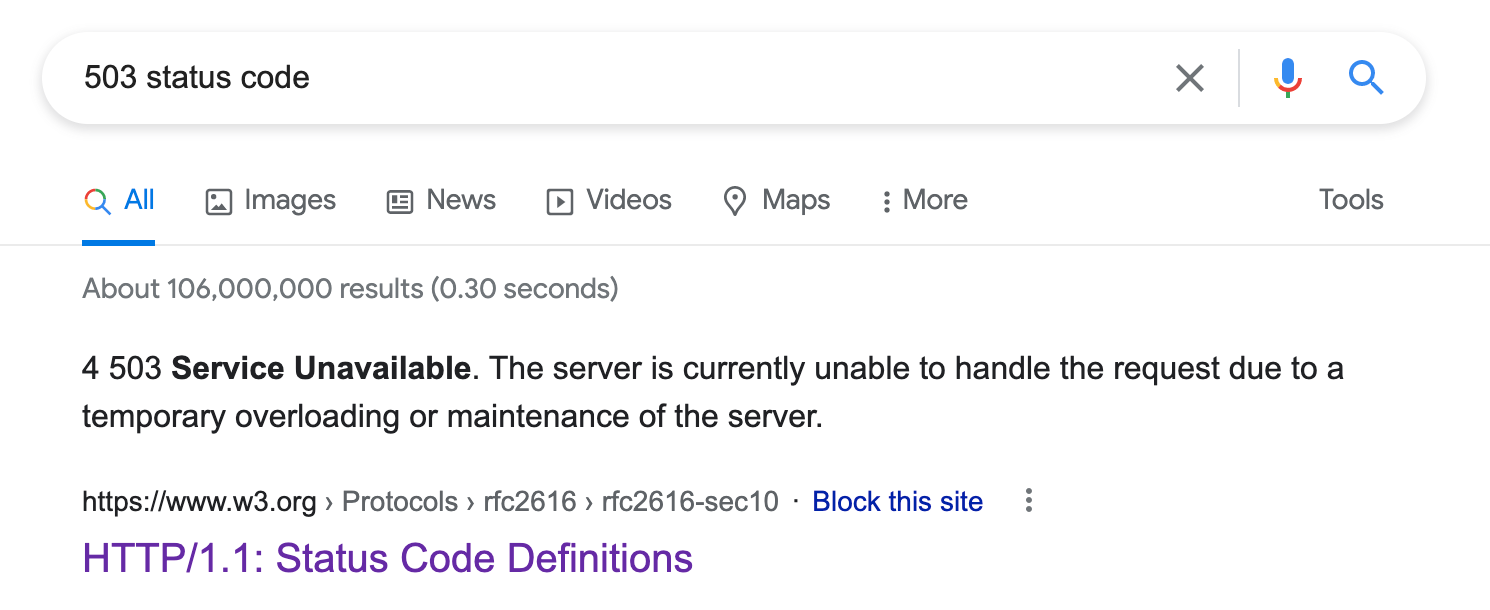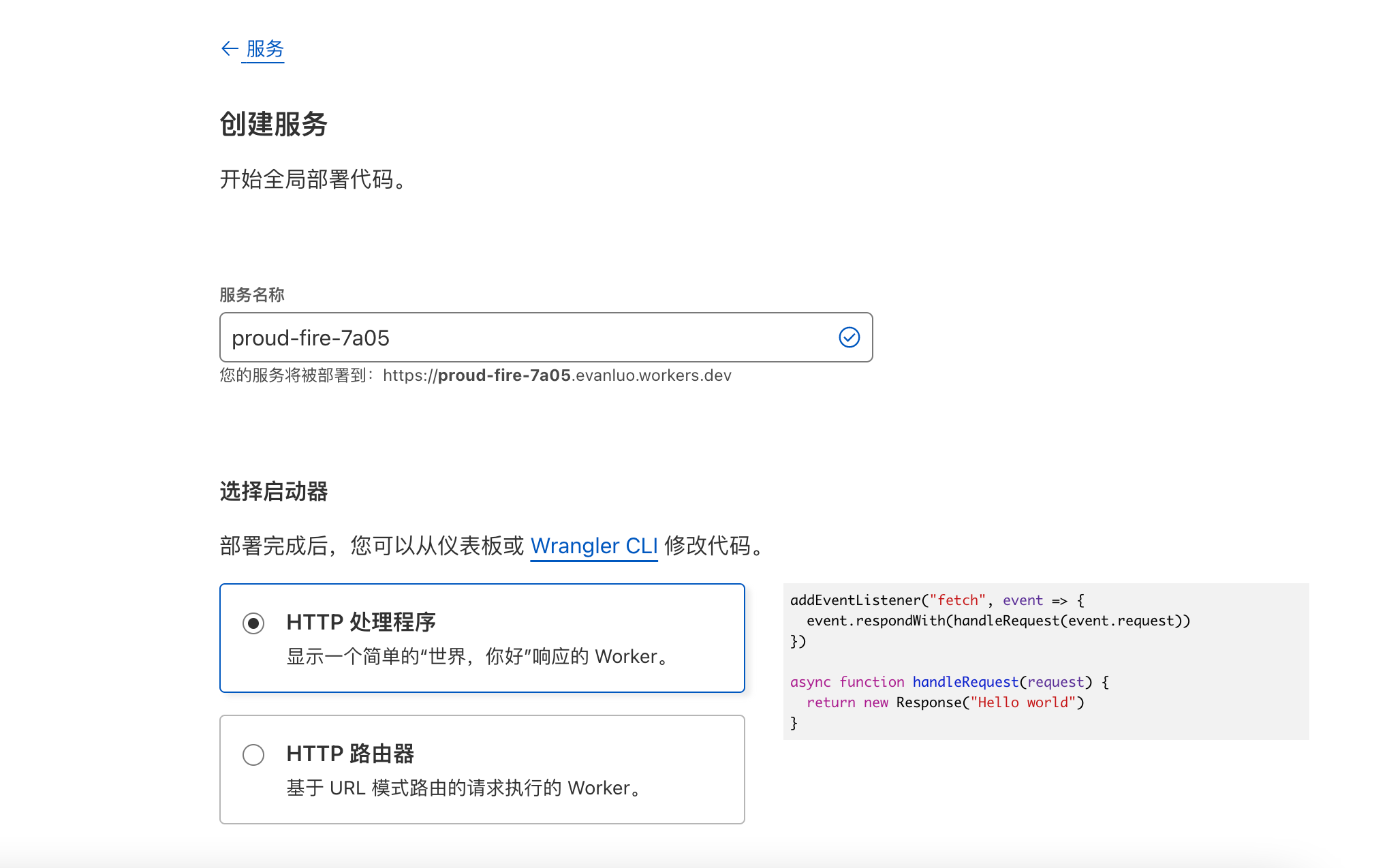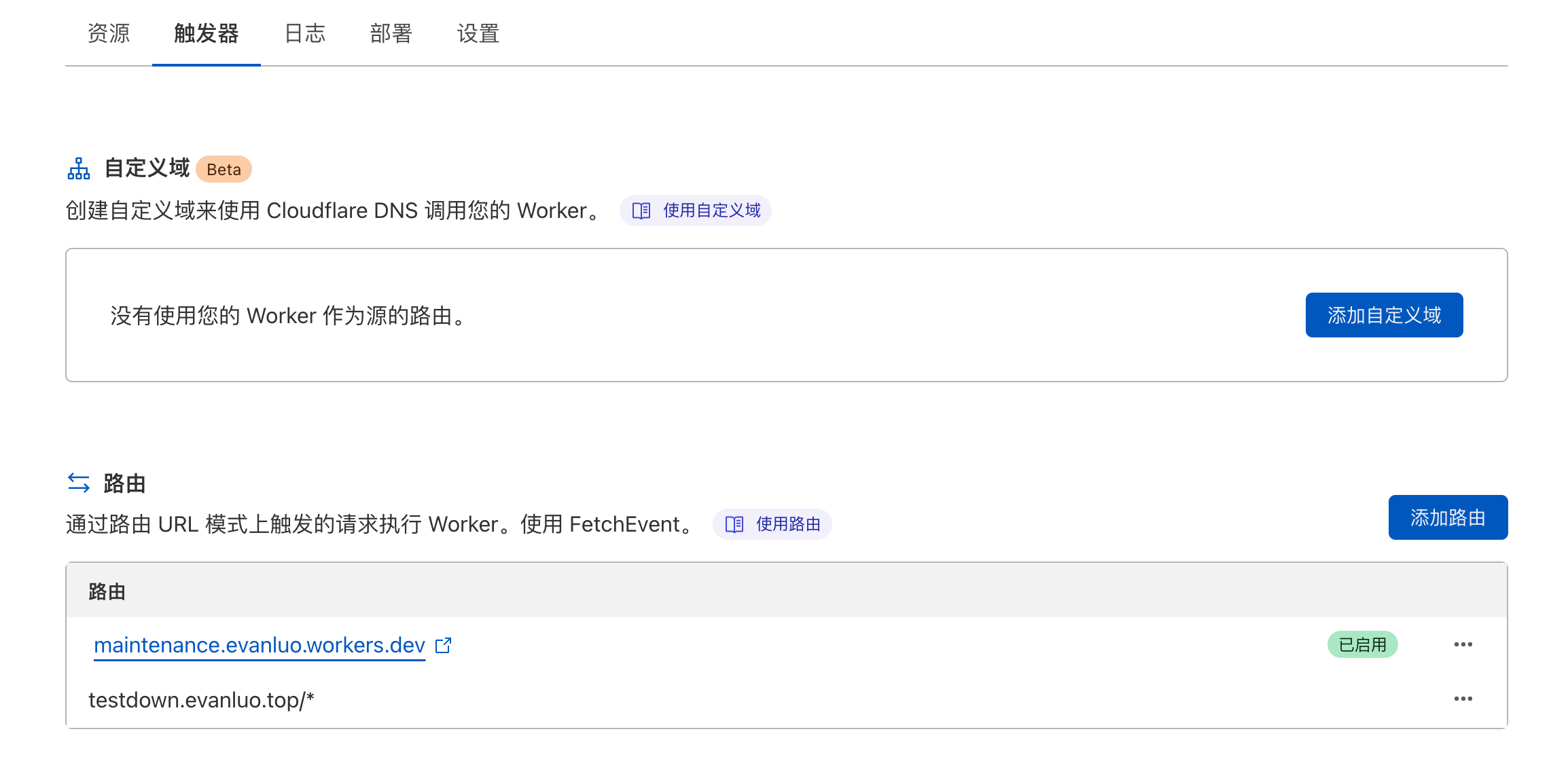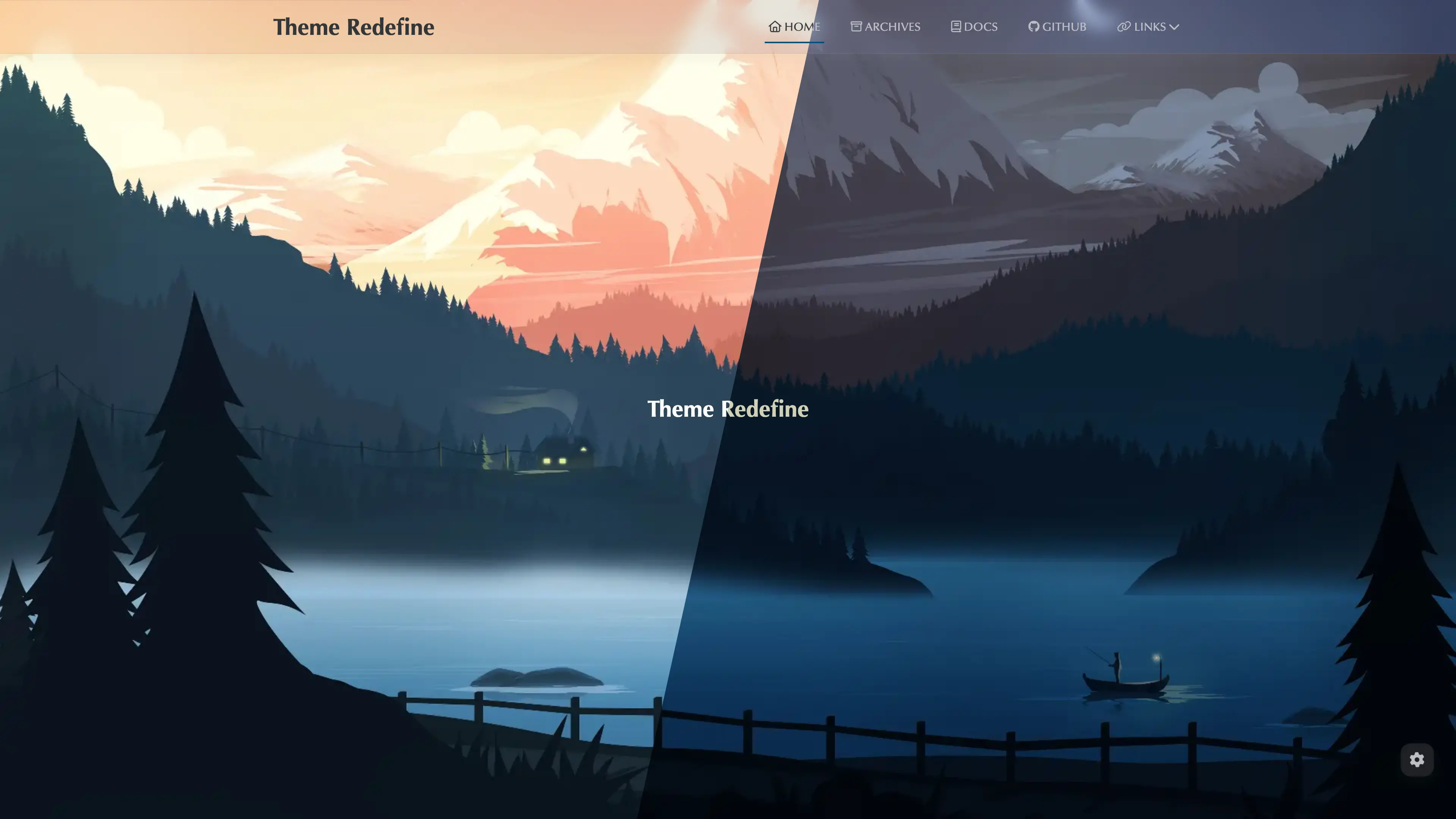Cloudflare Workers 生成网站维护页面并返回503状态码 1.原因 因个人原因,本站会在 2022/7/30 和 2022/7/31 日暂时下线维护 ,CF就会显示5xx Service Unavailable
这会引起很差的观感,让访问者以为这是由于服务器垃圾而产生的问题。另一方面,也会对搜索引擎的抓取产生影响。
所以最好的办法就是在维护之前,使用维护页面 Maintenance Page 代替。最好的白嫖方法就是 Cloudflare Workers,正好我网站也是通过 CF 代理的。有关将域名 dns 转移到 Cloudflare 的教程,请访问我之前写这一篇文章
为了不影响搜索引擎的抓取,最好将维护页面设置为返回503状态码。
503状态码的定义:
2.效果 最后生成的页面效果如图:
同时通过 curl -4I 命令,返回 HTTP/2 503 Status code。
3.如何设置 3.1 设置维护页面 首先打开 Cloudflare 控制面板
定位到左边的Workers
如果还没有显示创建服务,就开通一下,选Free 计划
开通完成后,点击创建服务
服务名称可以自己取,比如我的就是 maintenance
启动器选择 HTTP 处理程序
然后点击 创建服务
此刻,你的 Workers 主页就会出现一个项目,点进去
点击 快速编辑
把以下代码覆盖到左边框里去
1 2 3 4 5 6 7 8 9 10 11 12 13 14 15 16 17 18 19 20 21 22 23 24 25 26 27 28 29 30 31 32 33 34 35 36 37 38 39 40 41 42 43 44 45 46 47 48 49 50 51 52 53 54 55 56 57 58 59 60 61 62 63 64 65 66 67 68 69 70 71 async function handleRequest (request ) { const init = { headers : { 'content-type' : 'text/html;charset=UTF-8' , 'accept-encoding' : 'gzip' , }, status : 503 , } const ip = request.headers .get ("cf-connecting-ip" ) if (ip !== '1.2.3.4' ) { return new Response (someHTML, init) } else { return fetch (request) } } addEventListener ('fetch' , event => return event.respondWith (handleRequest (event.request )) }) const someHTML = ` <!doctype html> <head> <meta charset="UTF-8"> <title>网站维护</title> <link rel="stylesheet" type="text/css" href="https://fonts.lug.ustc.edu.cn/css2?family=Noto+Sans"> <link rel="stylesheet" type="text/css" href="https://fonts.lug.ustc.edu.cn/css2?family=Comfortaa"> </head> <style> body { text-align: center; padding: 100px; background: url('https://assets.ohevan.com/wp-content/uploads/2022/04/wallhaven-72rd8e_2560x1440-1.webp') no-repeat center center fixed; background-size: cover; -webkit-background-size: cover; -moz-background-size: cover; -o-background-size: cover; } .content { margin:auto; background-color: rgba(255, 255, 255, 0.6); backdrop-filter: blur(36px) saturate(150%); background-size: 100%; padding: 10px 50px 10px 50px; border-radius: 28px; font-family: 'Comfortaa', 'Noto Sans', sans-serif; max-width: 520px; } body { font: 20px Helvetica, sans-serif; color: #333; } article { display: block; text-align: left; width: 75%; margin: 0 auto; } a:hover { color: #333; text-decoration: none; } </style> <article> <div class="background"> <div class="content"> <h2>We’ll be right back 即将回归</h2> <p>We're very sorry for the inconvenience but we’re performing maintenance.<br><strong>非常抱歉,网站因定期维护而无法访问</strong></p> <p>Estimated finishing time will be EST 7/31 8:00 AM<br><strong>网站预计于美东时间 EST 7/31 8:00 AM 结束维护</strong></p> <p>Please check back soon...<br><strong>请稍等两天</strong></p> <p><strong>你可以使用<span style="color: #000000;"> <strong><a style="color: #000000;" href="https://cachedview.com/">https://cachedview.com/</a> </strong></span>来访问本站已缓存页面</strong></p> <p>— <B>EvanLuo</B></p> </div> </div> </article> ` ;
点击 保存并部署,再点击 预览,就可以看到你的维护页面了
这一串代码中,以下部分是一个 html 页面,可以自定义
1 2 3 4 5 6 7 8 9 10 11 12 13 14 15 16 17 18 19 20 21 22 23 24 25 26 27 28 29 30 31 32 33 34 35 36 37 38 39 40 41 42 43 44 45 46 47 <!doctype html > <head > <meta charset ="UTF-8" > <title > 网站维护</title > <link rel ="stylesheet" type ="text/css" href ="https://fonts.lug.ustc.edu.cn/css2?family=Noto+Sans" > <link rel ="stylesheet" type ="text/css" href ="https://fonts.lug.ustc.edu.cn/css2?family=Comfortaa" > </head > <style > body { text-align : center; padding : 100px ; background : url ('https://assets.ohevan.com/wp-content/uploads/2022/04/wallhaven-72rd8e_2560x1440-1.webp' ) no-repeat center center fixed; background-size : cover; -webkit-background-size : cover; -moz-background-size : cover; -o-background-size : cover; } .content { margin :auto; background-color : rgba (255 , 255 , 255 , 0.6 ); backdrop-filter : blur (36px ) saturate (150% ); background-size : 100% ; padding : 10px 50px 10px 50px ; border-radius : 28px ; font-family : 'Comfortaa' , 'Noto Sans' , sans-serif; max-width : 520px ; } body { font : 20px Helvetica, sans-serif; color : #333 ; } article { display : block; text-align : left; width : 75% ; margin : 0 auto; } a :hover { color : #333 ; text-decoration : none; } </style > <article > <div class ="background" > <div class ="content" > <h2 > We’ ll be right back 即将回归</h2 > <p > We're very sorry for the inconvenience but we’ re performing maintenance.<br > <strong > 非常抱歉,网站因定期维护而无法访问</strong > </p > <p > Estimated finishing time will be EST 7/31 8:00 AM<br > <strong > 网站预计于美东时间 EST 7/31 8:00 AM 结束维护</strong > </p > <p > Please check back soon...<br > <strong > 请稍等两天</strong > </p > <p > <strong > 你可以使用<span style ="color: #000000;" > <strong > <a style ="color: #000000;" href ="https://cachedview.com/" > https://cachedview.com/</a > </strong > </span > 来访问本站已缓存页面</strong > </p > <p > — <B > EvanLuo</B > </p > </div > </div > </article >
3.2 开启/关闭维护模式 注意
你的域名必须被 Cloudflare 代理,就是说必须要有那个橙色云图标
现在,你的维护页面就弄好了
3.2.1 如何开启维护模式? 定位到 触发器
点击 添加路由,会出现如下界面
路由 就是你要生效的网址,在结尾用 /* 通配所有子url
区域 选你的网址
比如我要在 ohevan.com/* 生效这个维护页面,我就会写成
最后点击 添加路由,就开启了
3.2.2 如何关闭? 在路由这个地方点击要移除的网址旁边的三个点,删除路由即可
4.结尾 到此,你的维护页面就做好了。
觉得我写的不错的话欢迎留下评论,谢谢